
JOAPS 2026 for IIT JAM Registration, also known as the JAM Online Application Processing System, solely manages the entire registration process for the exam. The JOAPS 2026 login portal has been activated, and aspirants can fill up their application form from September 5 to October 12, 2025. All students who want to appear for the JAM 2026 exam have to create their account and complete the application process before the deadline expires. Using JOAPS login 2026, students can not only register for the exam but also check important updates like application status, download admit cards, and download their IIT JAM 2026 scorecards. Since JOAPS is the only official portal for IIT JAM registration 2026 , it is very important to understand how to use it properly.
Scroll down to learn more about the JOAPS portal 2026, how to register, the details required, and the password retrieval process!
JOAPS 2026 Login for IIT JAM Registration
Here is the JOAPS 2026 login link for IIT JAM Registration:Event | Link |
|---|---|
JOAPS 2026 Login Link for IIT JAM Application Process |
Steps to Register for IIT JAM through JOAPS 2026
Students who want to apply for JAM 2026 using the JOAPS portal must visit the official website and submit the application form between September 5 and October 12, 2025. It is very important to follow each step carefully, because even a small mistake during registration can lead to rejection of your IIT JAM application form.
For JOAPS 2026 for IIT JAM Registration, you need to complete the following steps:
Steps for JOAPS Login 2026 | Description |
|---|---|
Step 1 | Go to JAM 2026 official website and open the JOAPS login portal. |
Step 2 | Click on “New User Registration” and enter details such as your full name, a valid e-mail ID, mobile number, and a secure password. |
Step 3 | After successful registration, your Enrollment ID will be generated. An OTP and confirmation will be sent to the registered e-mail address and mobile number. |
Step 4 | Use the Enrollment ID and password to log in to JOAPS and fill out IIT JAM 2026 application form. |
Step 5 | Upload all the required documents. |
Step 6 | Select your preferred IIT JAM 2026 exam cities from the options available in the JOAPS portal. |
Step 7 | Pay JAM 2026 application fee online using the available electronic payment methods. |
Step 8 | After submission, you can track your application status in JOAPS 2026. The portal will show whether your application form is submitted, under review, accepted, needs correction, or rejected with valid reasons. |
Details Required for JOAPS 2026 Registration
You will need to keep the following details and documents handy while filling IIT JAM 2026 application form through JOAPS:
- Personal Information: Full name, email ID, date of birth, mobile number, parent’s or guardian’s name, and their mobile number.
- Complete address with PIN code.
- Qualifying degree details.
- Name and address of the college, institute, or university with PIN code.
- The subject paper(s) the applicant wishes to appear for.
- Preferred exam cities from the official list.
- A scanned copy of the Class 10 Marksheet showing the Date of Birth.
- High-quality scanned images of the applicant’s recent photograph and signature, as per the specifications provided in the information brochure.
- Scanned copy of Category Certificate for IIT JAM Application Form 2026 in the prescribed format (if applicable)
- Scanned copy of Disability Certificate along with the UDID number (if applicable).
- Valid Photo ID document, such as Aadhaar Card, PAN Card, Passport, Driving License, or Voter ID. The same ID has to be carried to the exam center.
- Online payment using Net Banking, Debit Card, Credit Card, UPI, or Wallet.
How to Retrieve Forgotten JOAPS 2026 Password?
Forgetting JOAPS 2026 password is a very common problem faced by many students during IIT JAM registration. The good thing is that the JOAPS 2026 portal provides a proper option to recover your login credentials. By using your registered mobile number or registered e-mail ID, you can reset the password and regain access to your account.
To reset your JOAPS 2026 password, you need to follow these steps:
- Go to the official JOAPS 2026 portal using the link provided by the examination authority.
- On the login page, click on the option that reads “Forgot Enrollment ID or Password?”.
- If you remember your Enrollment ID but have forgotten the password, then select the “Request for OTP” option. After that, enter your Enrollment ID along with your registered mobile number or registered e-mail ID. You will then receive an OTP for resetting the password.
- If you already have a valid OTP, click on the option “Already have an OTP”. Enter your Enrollment ID, the OTP received, and then create a new secure password.
- In case you have also forgotten your Enrollment ID, then use the “Forgot Enrollment ID” option. By entering your registered e-mail ID or mobile number, you will receive the Enrollment ID through SMS or email.
- If you face technical issues or the JOAPS password reset is not working, then you should contact the JOAPS 2026 helpdesk. The support details are available on the official JAM portal itself.
This is why it is always advised to keep your Enrollment ID and password safe to avoid such problems. But if you ever forget, JOAPS 2026 password recovery process makes sure that you can easily reset the login details and proceed with your IIT JAM 2026 registration smoothly.
To get more updates on JOAPS 2026 for IIT JAM Registration, you can reach out to us by dialling our toll-free number 1800-572-9877 or write to us at our Q&A Zone . Fill out CollegeDekho’s Common Application Form to get guidance from our team of college counsellors!
Are you feeling lost and unsure about what career path to take after completing 12th standard?
Say goodbye to confusion and hello to a bright future!

Was this article helpful?





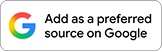















Similar Articles
CSIR NET 2025 Exam Day Instructions: Documents Required to Carry, Do's and Don'ts
CSIR NET Exam Centres: State-Wise List, Instructions
CSIR NET Exam Preparation Calendar 2025
How to Crack General Aptitude of CSIR NET Exam?
CSIR NET 2025 Last Minute Preparation Tips
CSIR NET Mathematical Sciences Preparation Guide